Best Practices for Importing Your Data to Cetec ERP
The key to a smooth ERP implementation is making sure your data is imported correctly. Data import is the first stage to setting up your ERP software, and ensuring users don’t need to repeat the process over and over will slash the time needed to get your team up and running. We have several options for importing data, from full self-implementation, to teaming up with Cetec ERP to support your implementation, to Cetec ERP fully importing your data for you.
To find templates for use during implementation, head to the Admin page in your Cetec ERP instance. From the “APIs & More” dropdown menu, select the “Import Documentation” option. Here you will find several options. If you select ‘Cetec is importing my data for me’ you will find exportable templates, with formatting already done and ready to fill in with your data.
Let’s look at some of the information you can access here:
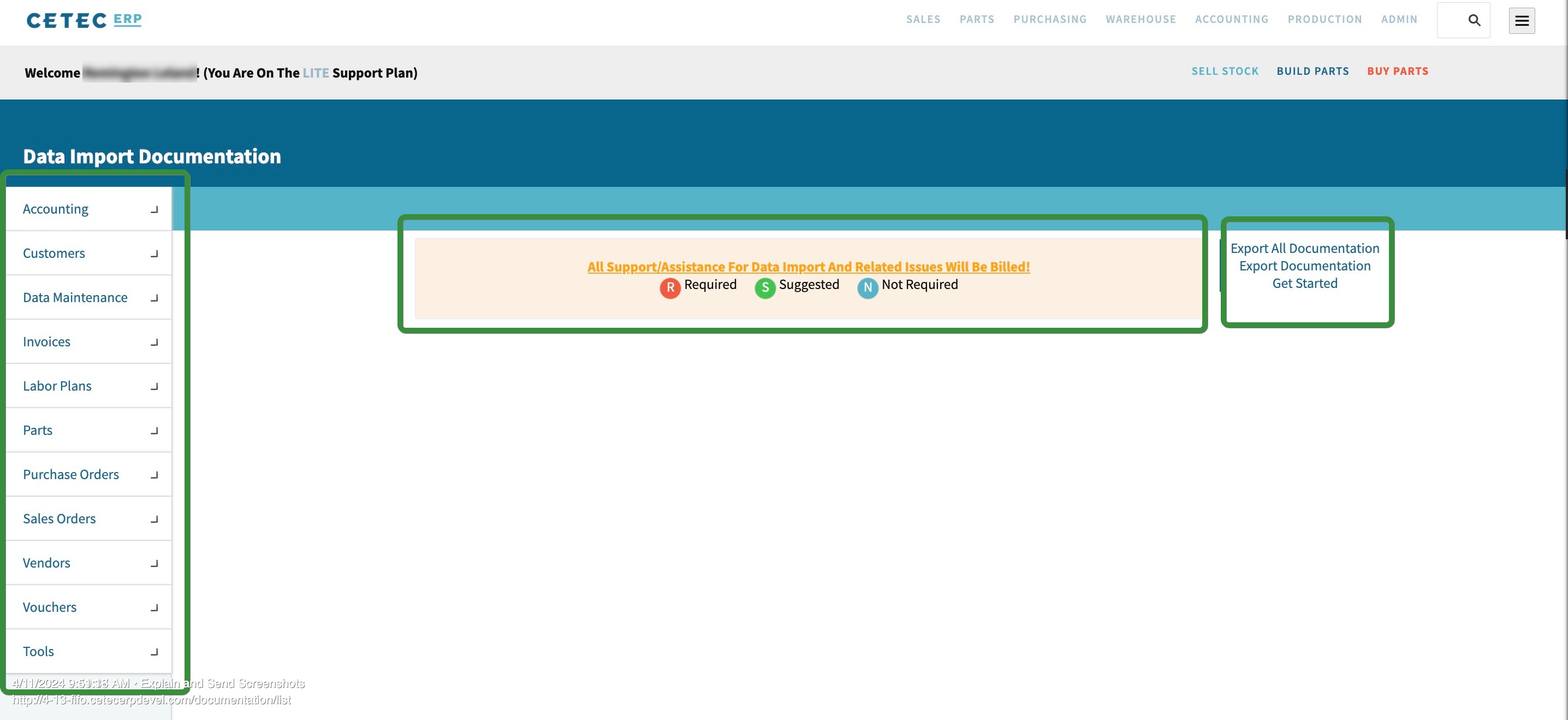
On the left-hand side of the screen, you will see the different category options for imports. In the middle top of the screen, you have a key showing the symbols for information that is required, suggested, and not required. To the right of the screen are the export options. Under the export options, you will also notice a hyperlink named ‘Get Started’. Pushing this button will take you to this page:
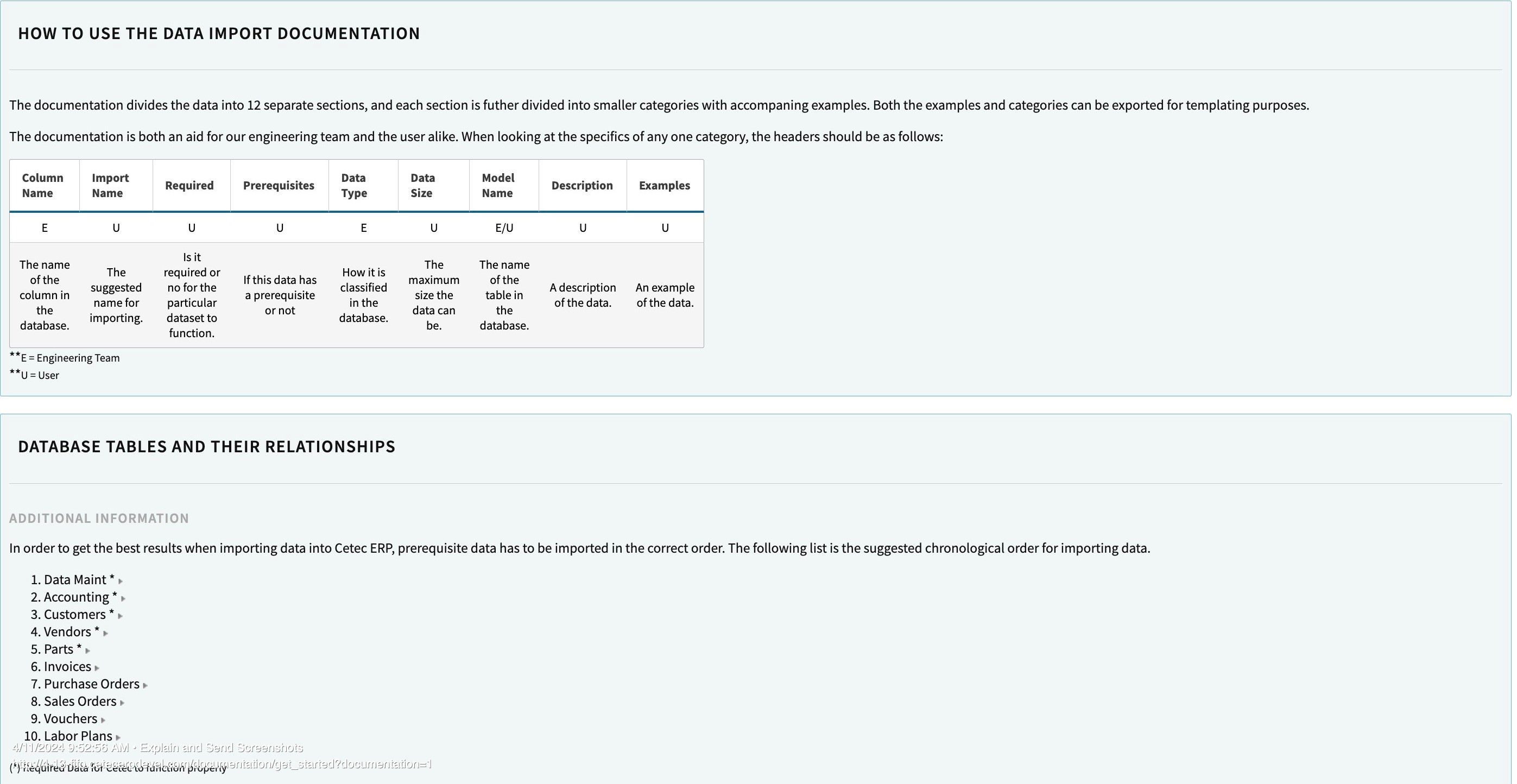
This page gives you a breakdown of how to use data import documentation. It also features a handy list of database tables and their relationships. This list also follows the suggested chronological order for importing data!
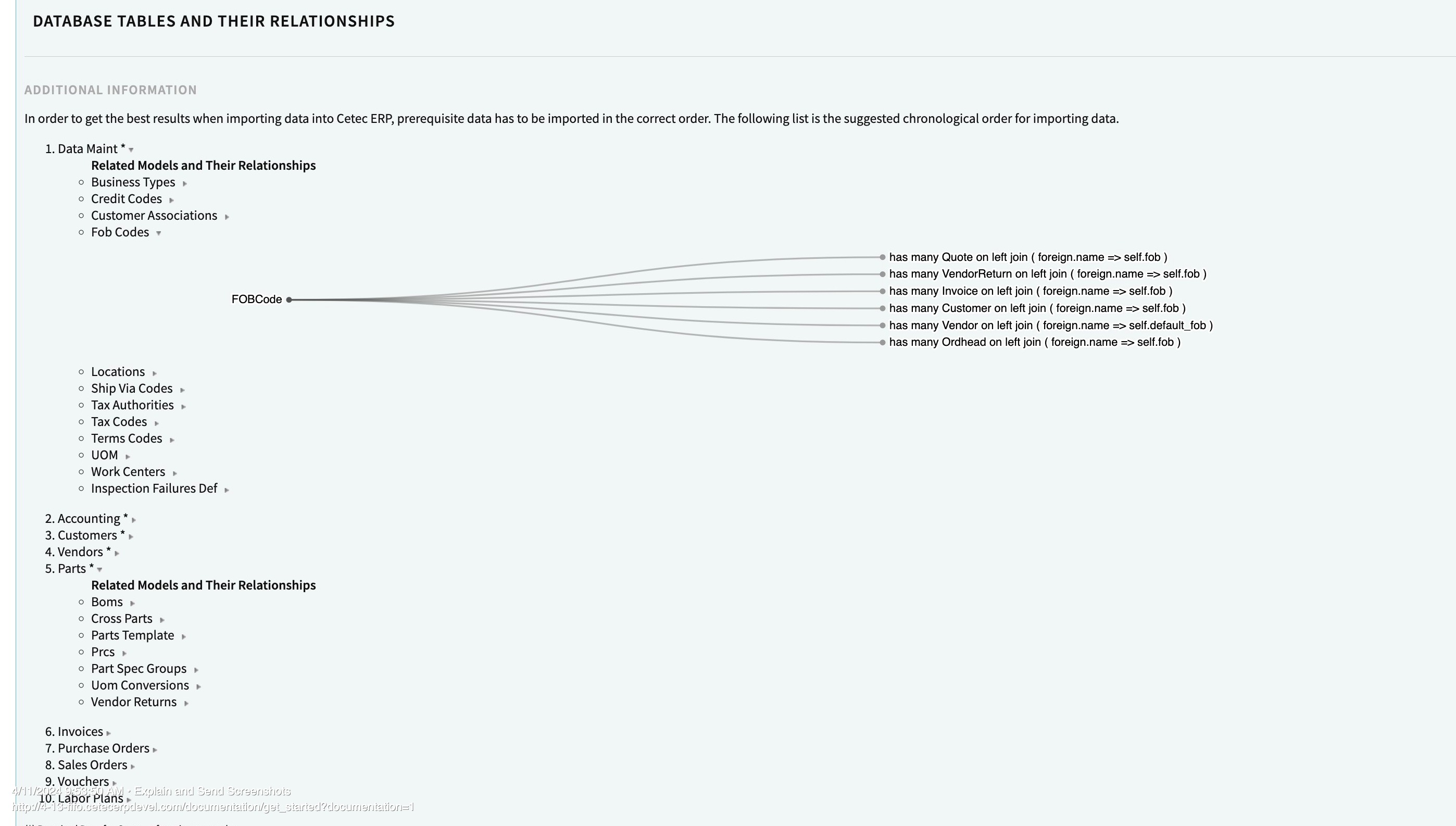
Let’s go back to our Data Import Documentation page. We will choose the “Parts” category to use as an example. Here you can see the seven different import options for all parts related:
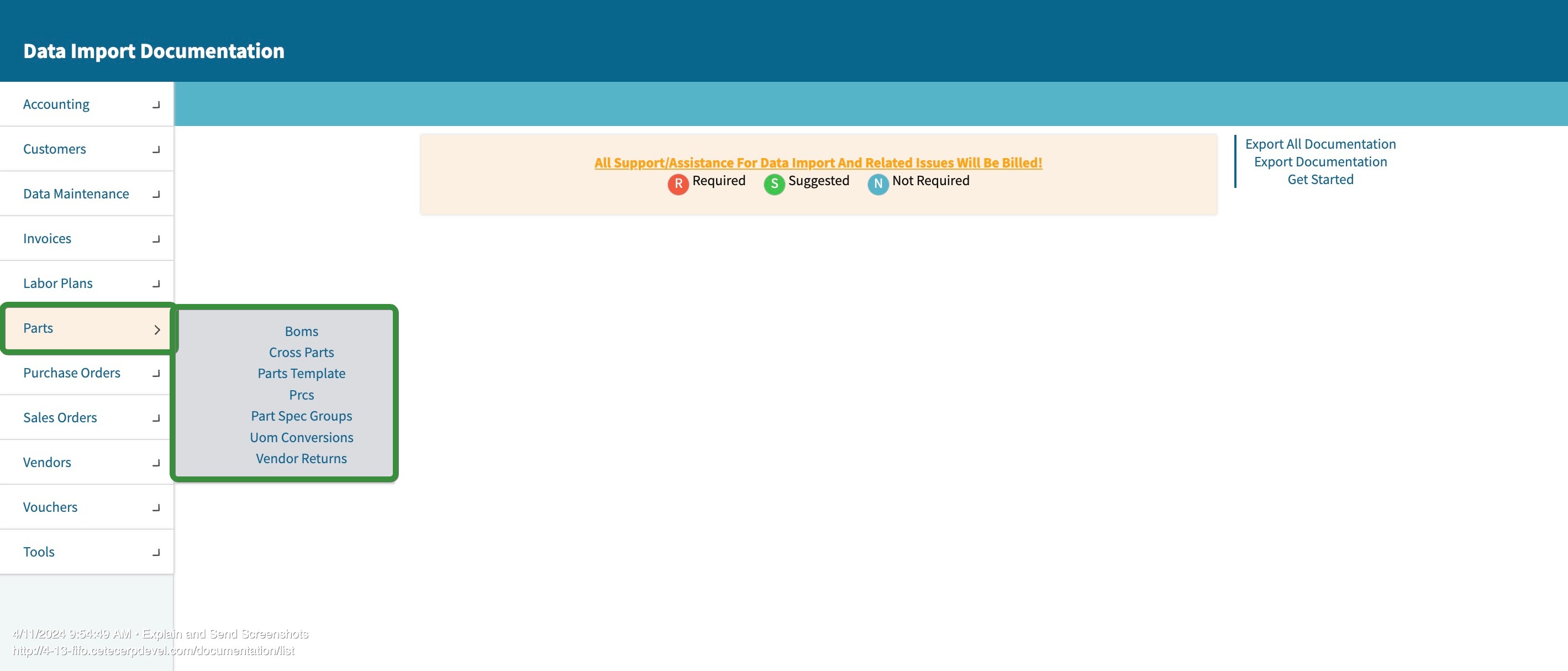
I have selected our BOMs import as an example. Now we can see what is required to import BOMs, what is suggested, and what is optional. To import a BOM, we have 4 requirements: component_number, component_prcpart, qty_per_top, and top_level_prcpart. From the right-hand menu, you can export a template that will have an example, and a blank page containing only the column headers to fill out.
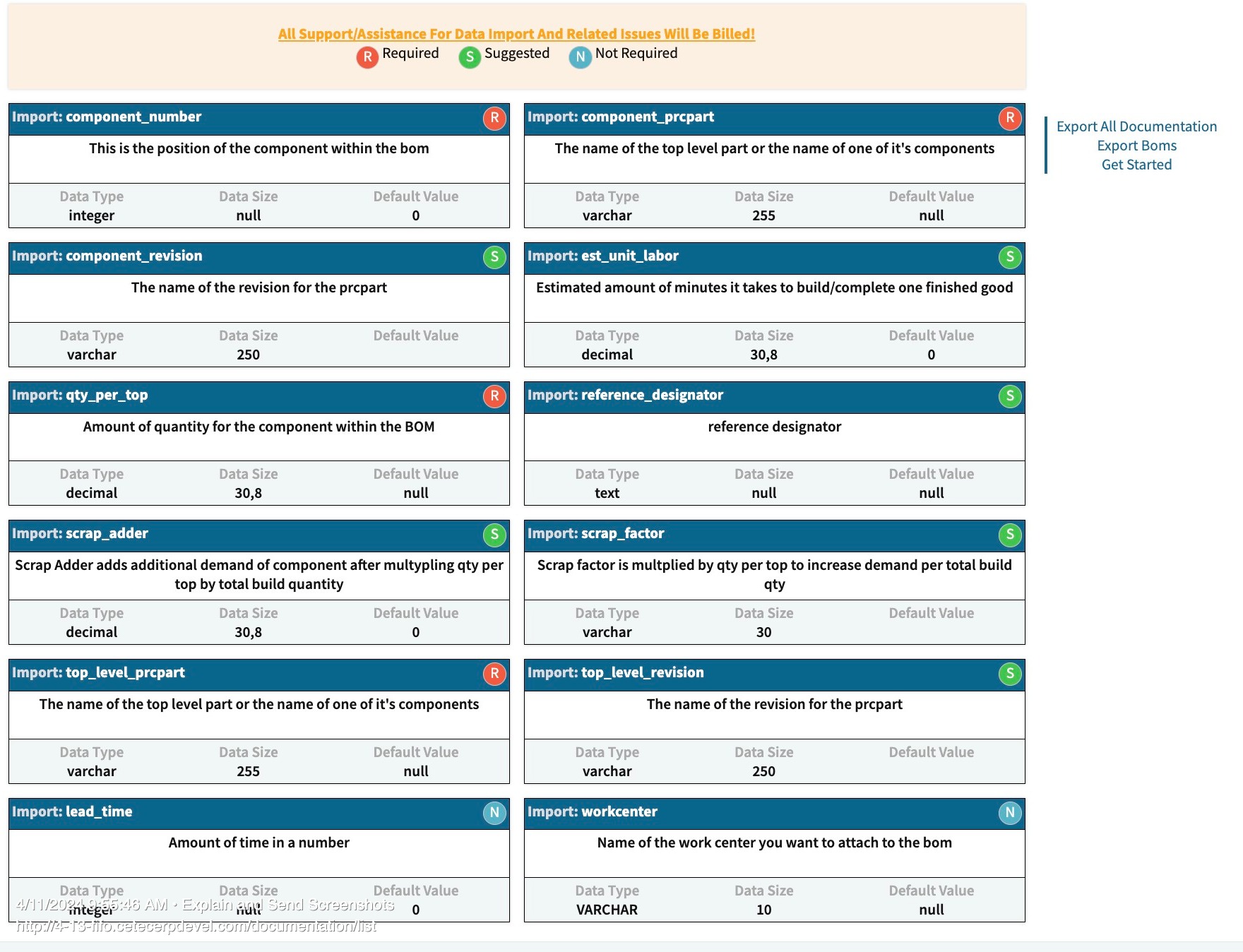
Speaking of column headers, let’s cover some best practices. First, if Cetec is importing your data, it is wise to use the column headers as their default name. If you do decide to alter them, communicate this to your project manager so they can make the data lead aware. Our data migration team uses a script to import your data, and knowing the correct header names is important here. If you are working with a project manager to have your data imported, you may be able to have extra or custom columns imported. Just be sure to communicate your needs!
If you are importing your own data through the UI, be sure to check the data import screen for prerequisites. Prerequisites are also noted on our template exports that we mentioned earlier, found on the right-hand side of the Data Import Documentation page.
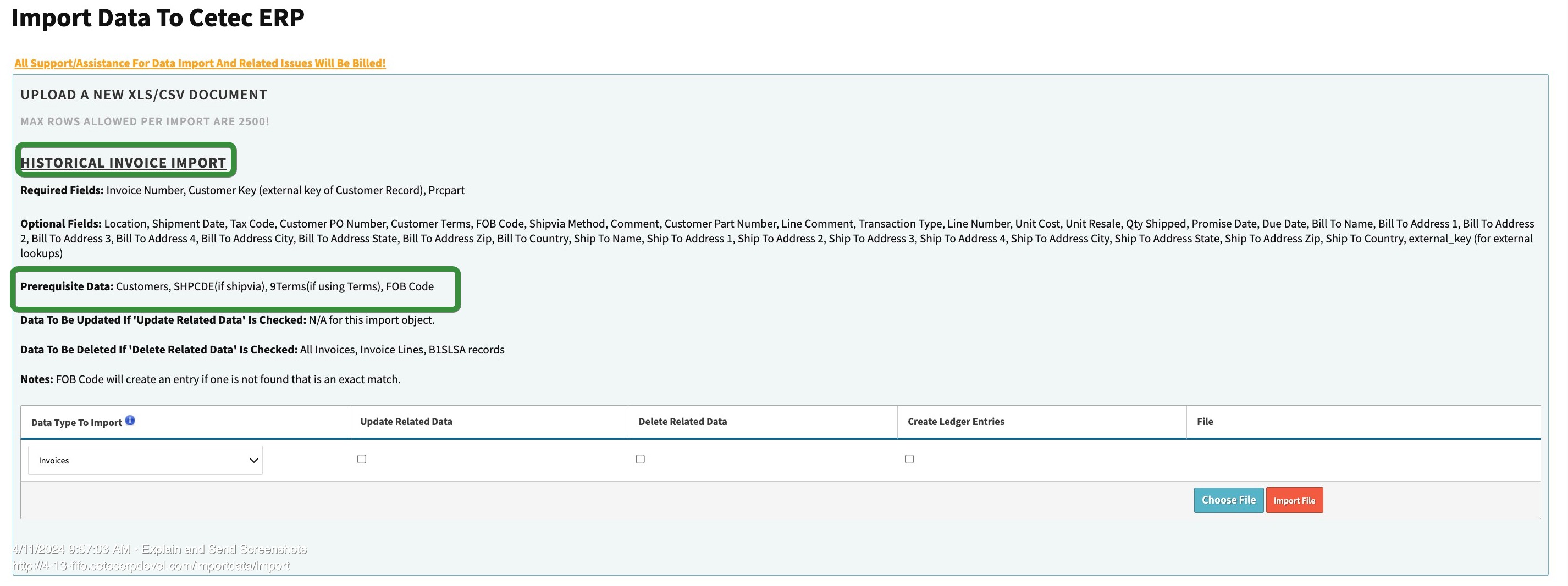
Now that you’re familiar with your resources for data imports, let’s talk about some of our most seen reasons for failure:
-
External Key: We have external keys used in several areas of the system - customer external key, vendor external key, invoice external key, order external key, voucher external key, as well as some external keys associated with the chart of accounts, and ledger entries. An external key is a unique identifier, and one of the leading reasons imports such as vendor or customer contacts fail. When listing an external key on a vendor contact or voucher, make sure you use the external key you associated with your vendor! The same goes for the customer external key needing to match on sales orders and the customer contact import.
-
The changing of column header names: As stated earlier, changing the column header can cause confusion and in some cases, break upload scripts.
-
Losing data added into your database ‘between’ data loads: This is what happens when you add in, say, data maintenance information into your system after our data migration team has taken a ‘back-up’ of your system, and before they have pushed the imports you have given them into your environment. This can be prevented with communication. If you are unsure whether you are safe to add the data that you want to keep in your system, ask your project manager. It is also a good habit to communicate with your project manager when you have added data that you want to keep if you expect to have more data imported. This ensures that the project manager can communicate with the data migration team which tables to preserve when importing new data.
Whether you choose full self-implementation, collaborate with Cetec ERP for support, or opt for Cetec ERP to handle the entire data import process, we offer various options to suit your needs. Ensuring your data is imported correctly is paramount for a successful ERP implementation. By streamlining this initial stage, you minimize the need for repetitive tasks, ultimately expediting the onboarding process for your team.
