Easily Expand Sub Assembly BOMs on BOM Overview With One Click
Cetec ERP’s BOM Overview screen, available under ‘BOM Data +’ on the part record, gives users a multi-faceted view of the BOM. Included on this screen are a variety of specs that will tell the user anything they want to know about the part’s components, costs, and component inventory & production activity.
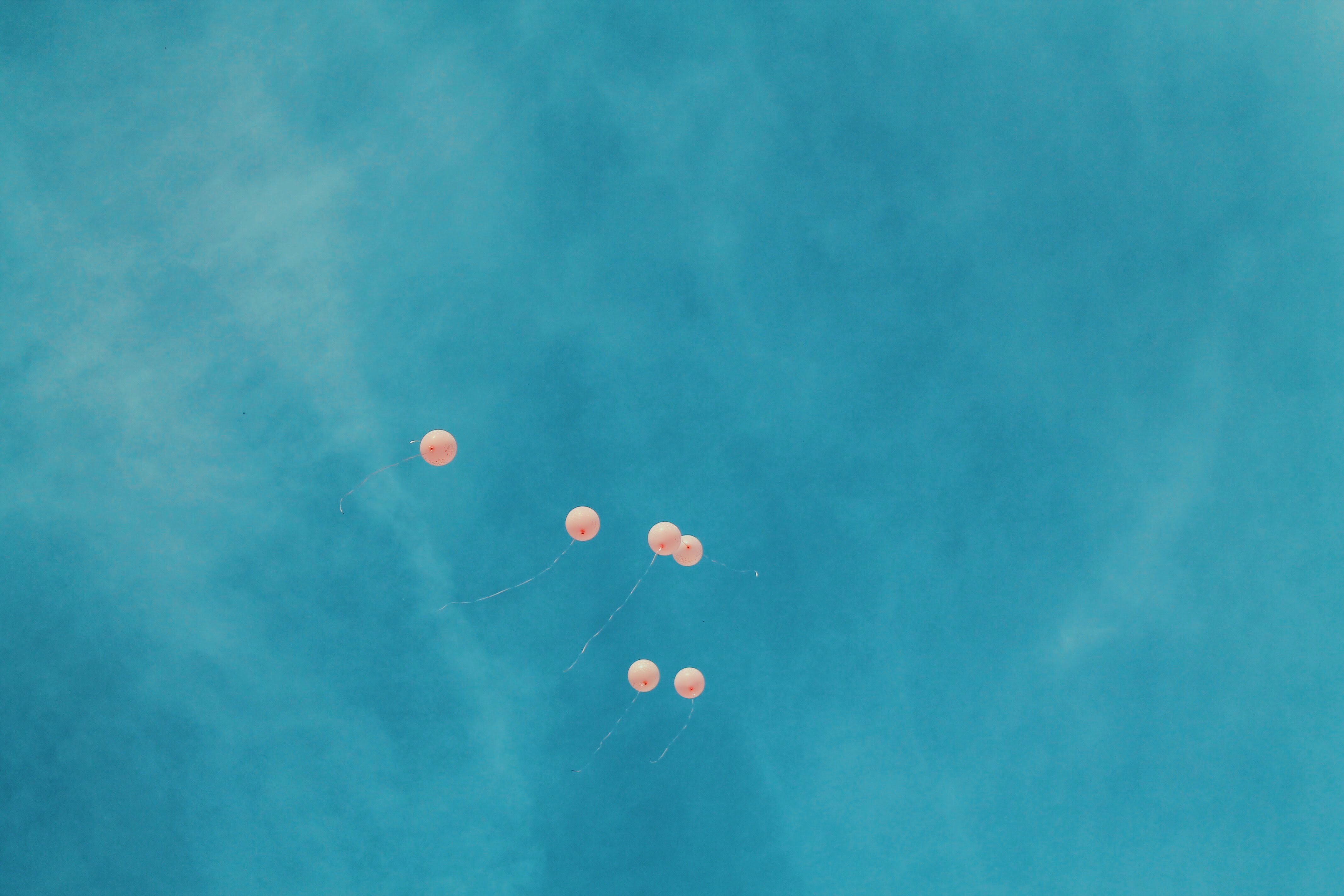
Some BOMs, as anyone in the manufacturing world will know, are absolute monsters. Dozens of components, containing lengthy BOM lists of their own. If you wanted a bird’s eye view of a BOM and all its components, including any other subassemblies and their components, it might be a bit of a bull to get that in one place. That is, it might be a dilemma on some ERP platforms. But not Cetec ERP!
Compiling all the component data from one BOM in an easy to understand visual is as simple as ONE CLICK in Cetec ERP’s BOM Overview screen. To populate this information, just click the ‘+/- All BOMs’ at the bottom of the bill of materials. This will load all of the component data on every BOM included in the top-level assembly.
Here is what the page looks like when you navigate to the BOM Overview for part BOM1000:
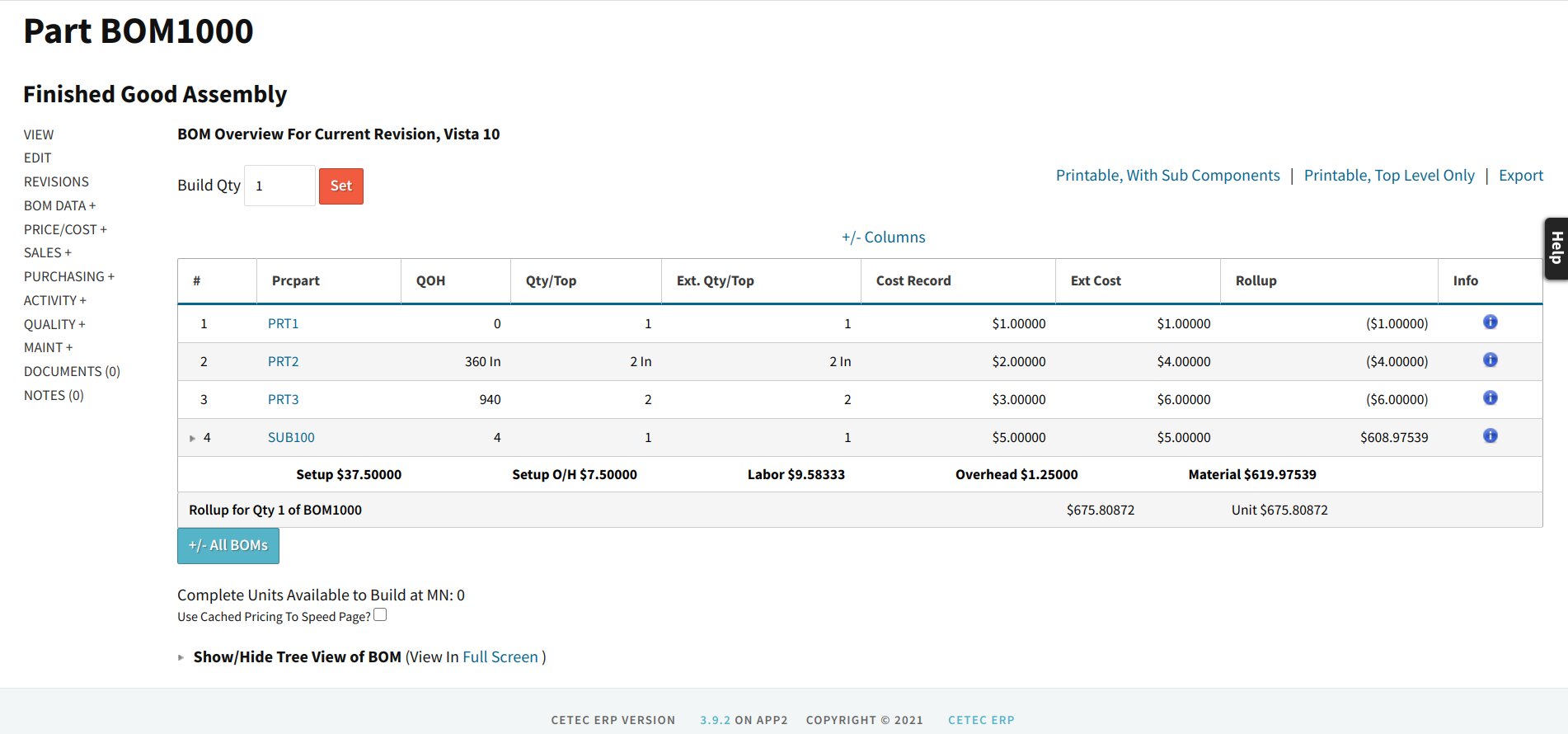
Here is what populates upon clicking the ‘+/- All BOMs’ button:
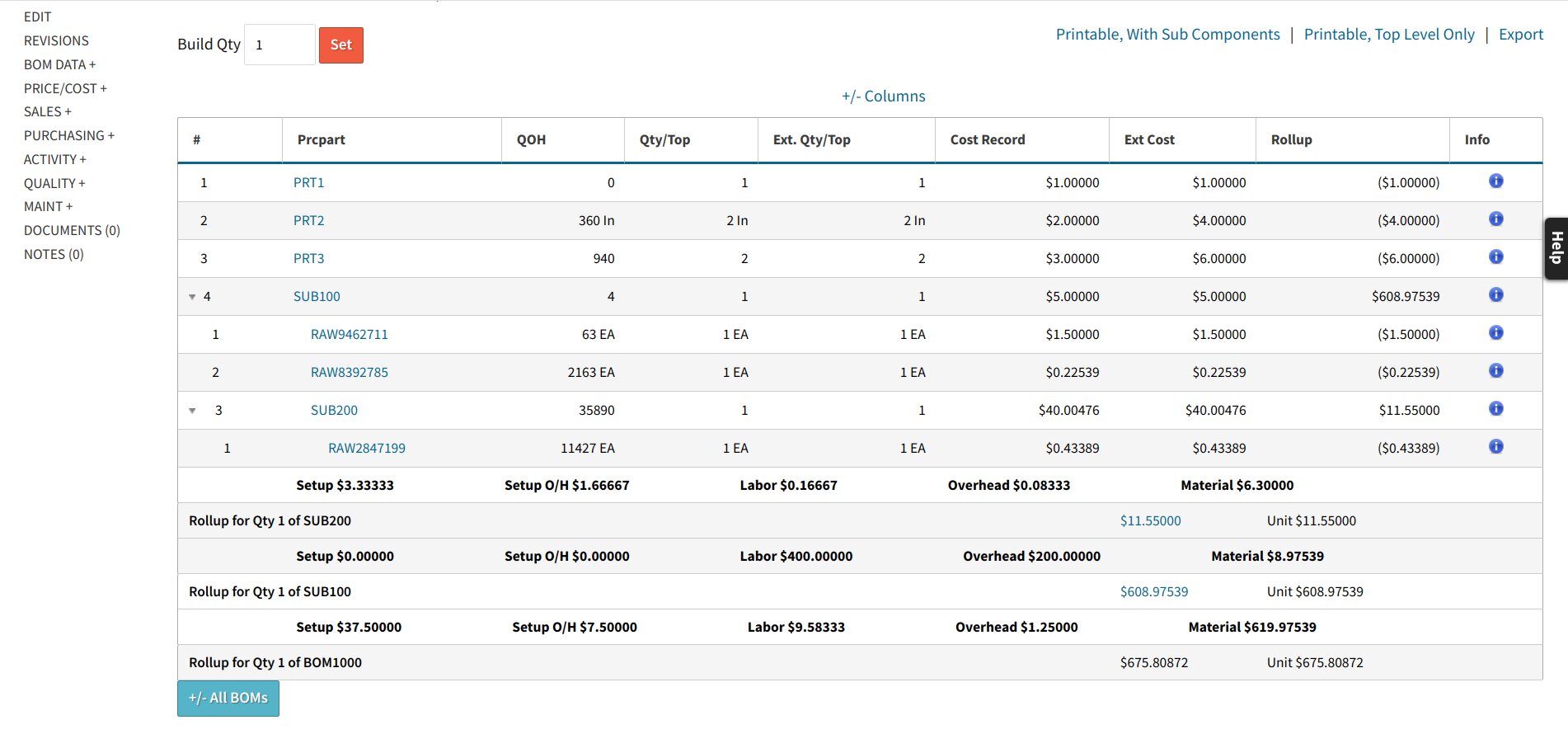
Notice that the one subassembly SUB100 included in the top level BOM1000 includes another subassembly, SUB200, whose data is also opened up. The ‘+/- All BOMs’ button makes shrouded information easily accessbile in Cetec ERP!
Cetec ERP is a user-friendly platform that provides intuitive tools you would want if you had to come up with them on your own. With the ‘+/- All BOMs’ button on the BOM overview screen, you can open up all subassembly component bills of material for a comprehensive view of the top-level assembly.
